Pre-designed website process
Getting Started
If you have purchased a pre-designed site from CCH, it will be built with your logo and the set up requirements that you provided in the set up form. Once your pre-designed site is built you can start adding and editing the content in your site to get it ready to launch.
CCH Web Manager is easy to use, so if you are ready to jump straight in, click on the links in this page to help you get going.
Choosing the right design for you
When choosing which pre-designed template is right for you it is a good idea to have an idea of what elements and features you want on your website. How the certain elements of a design display their information is more important than choosing one that 'just looks good'.
Each of our pre-designed templates offer unique layout options so a helpful tip may be to think about the content you may want or already have and match it to one of the designs that will best display it.
Pre-Designed Templates
Each design offers a unique approach to display and promote your key content.
Tired of the straight and narrow? Phoenix features an angled design featuring a video header, online tool slider and optional footers featuring a contact form or map and contact details.
A 'dark mode' design with a clean easy to navigate layout highlighting company information, key services, useful resources and contact details.
Wave dividers give this layout a point of difference with prominent homepage sections featuring key services and team profiles, plus optional multi-location footer.
'Sticky' header for easy website navigation from anywhere on the page. Images and icons visually engage your audience and provide easy navigation to key content.
With its modern wide layout, an interactive image header, prominent featured information about your service offering, space for client testimonials and an interactive office location feature - Vega is a great overall website solution for any business.
Astra uses clean lines and solid colours in a "banded" design style, showcasing the key features of your website. This allows you to prioritise relevant content and draw traffic into pages like services, resources/tools and your contact page.
Luna is clean and modern with a prominent and easily editable services section that can be modified to include additional items. Contact details and a clear call to action to request an appointment are also visible on every page.
Delta incorporates a fixed to top navigation bar plus image and icon transitions, making the site interactive with a modern feel. The angled design features set this layout apart from the rest.
Filling out your site set up form
Once you have selected the pre-designed template you will then need to fill out the pre-designed site set up form specific for your chosen design. This will give us the information and initial artwork we need to get your site ready for you to start adding your content to it.
Let's get started by choosing your design and completing the set up form.
Help with getting started
If you need assistance choosing a design, or have any questions or concerns about the set up form - please email our team on webmanager@wolterskluwer.com and we will be happy to help you.
Building your new website
Once we have received your completed Pre-Designed template set up form. We will build the website to the specifications outlined in the form.
As well as completing your Pre-Designed template set up form there are a few things we will need from you to build your Pre-Designed site.
- Your logo - A high resolution copy preferably in either .png, .jpg or .gif file format.
- Branding or colour guidelines - If you have specific colours or branding guidelines that need to be adhered to.
We will set up your chosen Pre-Designed site template with your logo and any colour/branding requirements included. Once this has been done we will notify you and supply you with login details to CCH Web Manager so that you can start adding your content.
What 'artwork' do you need me to send?
- We need your logo in the highest resolution you have it, preferably in .eps format or a high resolution .jpeg.
- Other Artwork may include brochures, business cards or other marketing material you use which could assist in ensuring the design of your website is consistent with your brand.
- Also supply us with any images you want used as part of your design.
- CCH Web Manager has an inbuilt library of free images that can be accessed in the editor.
What format should I send my 'other' artwork in?
- If you're sending brochures or business cards you probably have them saved somewhere as a high resolution .pdf file.
- For images, it's important to follow the below guidelines:
- Formats - jpeg, png.
- Sizes/Resolution - The resolution or size needed will depend on how and where it is to be used, but bigger is usually better as we can always reduce a large image but increasing a small image isn't so good.
- Aspect (landscape/portrait) - If the image is for a big wide space, please don't supply a tall skinny image as by the time we crop it to fit there will only be a thin slither of what used to be a very nice image.
- Stock imagery - CCH Web Manager has an inbuilt library of free images that can be accessed in the editor. We can also purchase images on your behalf through iStock.com however our licence allows for web usage only. For this reason you may prefer to purchase the images directly through iStock. Let us know if you do and we can tell you the correct image size to purchase.
- Copyright - It is important not to just send us any old image you found in a Google search or on someone else's website as this is a breach of copyright. You need to have permission from the image provider/owner to use images on your website before sending them to us.
My files are too large to email, how else can I send them to you?
- Try zipping them first, if this isn't enough to reduce the file size you can use www.wetransfer.com or www.yousendit.com to send files. Make sure you zip all the files together and upload the zip.
I don't have a logo, what should I do?
- Logo design is not our specialty however we're happy to design a basic logo for you for a small fee.
Should I use iStock images?
- It's your choice and will depend on what you like and what you want to achieve with your website. iStock images are really handy and can be used in a lot of ways, such as photos of your city or local area, illustrations to represent services or generic images that can be used for a lot of purposes. However you may like a more personal approach with your own photos of staff, clients, your building etc.
Adding your content
Once your pre-designed site is built you can start adding and editing the content in your site to get it ready to launch. CCH Web Manager is easy to use, so if you are ready to jump straight in, click on the links in this page to help you get going.
Your new Pre-Designed site has been built with your logo and set up requirements that you provided in the set up form.
So what's next? You can start adding and editing the content in your site to get it ready to launch.
Logging in into CCH Web Manager
You will receive an email containing your login information for accessing the admin area of your website.
Web Manager layout
You will want to familiarise yourself with the CCH Web Manager layout.
Add and edit your website content
You can add new content pages and other site tree items such as blogs to your site. The process for adding these items is very similar, but the setup options and the way in which you edit them varies depending on the type of item.
The web design team are here to support you. If you need assistance with adding or editing your content please let us know by emailing webmanager@wolterskluwer.com.
What are the Do's and Don'ts of content?
- It is a good idea to proof read and spell check your content prior to launching it.
- Email addresses on your website can potentially cause spam, however if you have a good spam filter in place this is unlikely to be an issue. If you're not sure whether or not to include email addresses in your website, ask your IT person.
- Media files and videos are content too, the best way to include videos in your website is via YouTube.
- Images are also content - whether they are for staff profiles, a main image feature, or a photo of your building on the contact us page. It's important to follow the below guidelines when providing us your images:
- Formats - jpeg, png
- Sizes/Resolution - The resolution or size needed will depend on how and where it is to be used, but bigger is usually better as we can always reduce a large image but increasing a small image isn't so good.
- Aspect e.g. landscape/portrait - If the image is for a big wide space, please don't supply a tall skinny image as by the time we crop it to fit there will only be a thin slither of what used to be a very nice image.
- Stock imagery - We can purchase images on your behalf through iStock.com however our licence allows for web usage only. For this reason you may prefer to purchase the images directly through iStock. Let us know if you do and we can tell you the correct image size to purchase.
- Copyright - It is important not to just send us any old image you found in a Google search or on someone else's website as this is a breach of copyright. You need to have the right to use images on your website from the image provider/owner before sending them to us.
Do I have to use the Starter Content you gave me?
- Not at all. You can use it as much or as little as you like depending on your needs. If you want to take a few bits and pieces and add it to your own content go ahead. If you want to write everything yourself and just use things like our Key Dates, Tax Facts, Online Calculators etc, then you're most welcome to do that too.
Launching your new website
Take the final steps to launch your site
Once you have logged in to CCH Web Manager, had a look around, and added and edited the content in your site, you can launch it to the public. The following links will help you get ready for launching your new pre-designed site.
Set up Google account
Please create a Google account so that we can set you up with Google Analytics for tracking website visitors. To set up a Google Account go to https://accounts.google.com/NewAccount - once set up, supply us the username and password and we will complete the analytics setup.
When you set up the Google account please also organise the domain change (or ask us for help if you need our assistance), then email us on webmanager@wolterskluwer.com.
Notify us
When you point your domain (see 'Pointing your domain' tab), please let us know so we can arrange to do your post-launch checks on the website as soon as we see the domain update has propagated. Email webmanager@wolterskluwer.com to let us know.
When your website is ready to go live you must set up your DNS settings through your domain host.
Find out how to point your domain to your website here.
How do I go about changing my domain name?
- There are a few ways we can go about organising pointing your domain name at your new website. If you use a local IT person that helped you set up your domain it may be easiest for them to update your DNS from the instructions we provide. However if you have direct access to your domain, you can login and update the records using our provided instructions. If you don't know where your domain is registered we can help point you in the right direction.
Domain changes can be complicated, please don't feel like you're on your own if things get tricky, we'll help as much as we can to get to the bottom of anything that may be causing confusion or complication.
Why do I need a Google Account?
- We need you to set up a Google account so we can configure Google Analytics reporting within Web Manager. This allows you to see detailed information about visits to your site.
If you already use Google Analytics for your current website please let us know if you would like to continue using the same details.
Is there a cost for setting up a Google Account?
- No, it is free to set up.
After the launch
Now your brand new website is live there are a few things you should do to maintain an effective and up to date website. You'll find some helpful info below about website maintenance after it goes live.
We're always happy to hear from you so if you get stuck, want to add something new or change something on your website or just need some advice, let us know.
Regularly update your content
Now that your new website is live it's important to keep it up to date. Log in to CCH Web Manager regularly to update and add to your content. Relevant and regularly updated content ranks better on Search Engines.
Search engine optimisation
If you have questions about Search Engine Optimisation and want to learn why it is important, visit our SEO tips page for more information.
Site maintenance
It is important to keep your site up to date, so remember to visit your site in CCH Web Manager regularly to keep your site content current. Our resource hub is a great source of info for managing your online presence with CCH Web Manager http://wm-hub.cchifirm.com/
Write blog posts on your new website
If you have chosen to use the CCH Web Manager Blog we suggest you get started on some posts right away to show your clients and website visitors that you're actively updating your new website.
Get the most out of Google and your Search Rankings
Read our SEO Tips for helpful information on optimising your website for search engines.
Login to Google Analytics to view more in-depth reporting on Google statistics for your website. You can access Google Analytics via the Reports module in CCH Web Manager.
Further training
If you require further training you can find helpful videos and tutorials here.
Support
The support team are here to help if needed.
You can contact Support on: nz-iFirmSupport@wolterskluwer.com or
NZ 0800 94 64 34, AUS 1300 300 224
Our Online Help Centre is available 24/7 to assist you with anything you may be stuck on. You can access it here and also access by clicking the "help" button in the top right corner of CCH Web Manager.
Utilising the features Web Manager has to offer
In addition to the Online Help Centre where you can navigate using the left menu or top search box. Or watch a short training overview here.